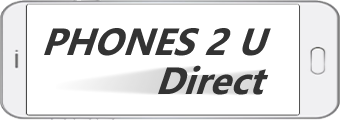Sarah Tew/CNET
Sarah Tew/CNET
Last year I decided to take the risk and install the Apple iOS 9 public preview on my iPhone 6 Plus. Since that was a nearly flawless test, I decided to install the iOS 10 public preview that went live yesterday.
It’s only been a day with iOS 10 on my Apple iPhone 6s Plus, but I have to admit there are more significant changes in iOS 10 than I was led to believe after watching the WWDC 2016 event.
As ZDNet’s Zack Whittaker stated, it’s not advisable to install this on your primary device and the majority of people should wait for the future final release. However, many of those reading this blog have multiple smartphones and I’ve had good success with refined beta software such as this. I also installed the watchOS 3 beta on my Apple Watch, which is a much riskier practice since you cannot take the watch back to watchOS 2.
Here are the things I like about iOS 10 so far:
- Lock screen widgets: We see a lot from Android present on iOS 10, but that’s not a bad thing. With iOS 9, the iPhone was unlocked so fast with the home button fingerprint sensor that you rarely even saw the lock screen. In iOS 10, you have to press down on the home button so will spend more time on the lock screen. Swipe in from the right to launch the camera and swipe in from the left to access your widgets. The widgets are very similar to what we see on Android Nougat, with some widgets offering even more information. You can customize the widgets that appear and if you add enough you may not even have to unlock your iPhone to get all the info you need.
- Fun with Messages: One reason my SIM finds its way back into my iPhone is to easily communicate with my three daughters on iMessage. The Messages app sees a major overhaul as fun features are added that align the Apple Watch experience with the iPhone experience. You can now send heartbeats, sketches, stickers, invisible ink, and more. Developers will be able to create iMessage apps too. This is not an essential business function by any means, but it’s still lots of fun to communicate with more than just words. To avoid pulling your hair out like I did, here’s a handy tip. Write your message or insert a picture and then 3D Touch (aka press hard) on the arrow to the right of the message box to access various effects, such as invisible ink.
- Apple Maps: Many iPhone owners default to using Google Maps for navigation, but it looks like it’s time to head back to Apple Maps. After launching Maps you will now see your frequent locations, such as work and home, with time to your destination. This info can also appear on a widget. I like that Maps now supports automatic identification of your parking spot where you can even edit it to add a level or stall number, provided you have your car connected to your iPhone via Bluetooth.
- Photos: Apple’s Photos app adds some intelligence, like we see in Google Photos. You can now search your photos by people, objects, locations, and more. Try swiping up when you are viewing a photo to see where it was taken on a map and related photos. There is also a new Memories module in Photos that creates movies out of your content. I didn’t get to test this yet since my photos are still being scanned into the new Photos app system.
- Bedtime: The Apple Watch isn’t good for tracking sleep since you need to charge it each evening. There’s a new tab in the Clock app called Bedtime. You enter when you need to wake up and then how many hours of sleep you want and then will be reminded to go to bed before that time. You can then choose from a number of nice alarm sounds, which are much better than the glaring default ringtones many of us currently use to wake up.
- Health: You may think Apple has a closed ecosystem, but when it comes to health data Apple is one of the most open for collecting data from various sources. Health has been upgraded to offer a more visually appealing presentation of your data with a customizable today view.
- More 3D Touch: There are more apps with 3D Touch and even more options on icons in the control center. Apps used to be limited to four options in 3D Touch, but I have a few installed with five. More expansive implementation of 3D Touch will definitely have me using it more. BTW, you can now 3D Touch the clear button to delete all of your notifications, which is also a handy function on the Apple Watch.
I’m not a real fan of the following:
- Music playback on Control Center: I enjoy swiping up from the bottom of my iPhone to control playback of music and podcasts. Apple moved music controls to a second display, accessed by swiping from right to left. It’s not as convenient, but you will see larger album art and controls on this display.
One of the new features in iOS 10 is the ability to delete stock Apple apps, similar to what you can do with Windows Phone. I thought this would be great, but the funny thing is I only removed a help file. I guess I wasn’t as bothered as I thought by what Apple installs out of the box. You cannot remove Health, Photos, Wallet, or the App Store.
I will continue to use iOS 10 and install updates as Apple releases them. It’s not fair to pass judgement on iOS 10 during the beta stage and we should all understand things will not run smoothly at all times. It’s encouraging to see Apple make the OS available for testing at this early stage and gives people like me who get bored easily with smartphones something new to test.
For a full and complete rundown of iOS 10, I highly recommend you check out the iMore article from Rene Ritchie.
Are you running iOS 10 on your device? If so, what’s your favorite feature(s)?
Related iOS 10 ZDNet articles
Source: http://www.zdnet.com/blog/cell-phones/rss.xml